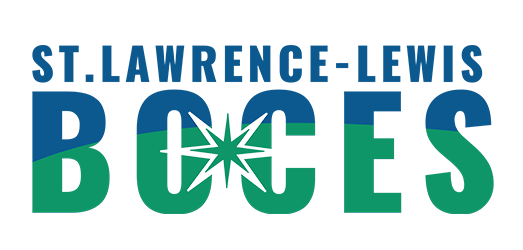- Phone Support
- IT STAFF LOGIN
Home → User Directions → Phones → Voice Mailbox Setup
5. Voice Mailbox Setup
When you have a message the red message indicator light will be lit on the handset. To check your messages press the message button and enter your private pin code when prompted, the system will read you the options for managing your messages.
The first time you check your messages the system will ask you to customize your voice mailbox. The system talks you through the setup of your mailbox but we strongly recommend reading through steps 1-4 before you proceed to be prepared to answer the questions when the system asks you.
There are 4 basic setup steps:
- Enter your pin number (the default is 13579)
- State your name as it will be announced to any user who leaves you a voicemail (be sure to press # when you are done stating your name)
- Leave a personalized message (I am on the phone or away from my desk , or any statement you wish to set. Press # when you are done with your personalized message- you will have the opportunity to re-record or accept that recording and can re-record as many times as you need.)
- Change your pin number to a confidential number made up of 6 or more numbers
To Access Voice Mail internally:
To set up and access voice mail, first press your line button
Then press the Messages button on your Cisco IP Phone (teachers should then press the * key) and follow the voice instructions.
The default password is 13579.
Remember there is a difference between your voicemail ID and your password
**Note: If you enter your password incorrectly (3 times) you will be locked out of the system, please wait approximately 30 minutes and phone will reset itself.
To Access Voice Mail externally:
Call the Main #
Press the * key.
Enter your ID (Your 5 digit extension for assigned voicemail extension).Enter your password.
If you have any issues please contact the SLLBOCES helpdesk or call 10101 as they can reset the process to start over.
This page was: Helpful |
Not Helpful