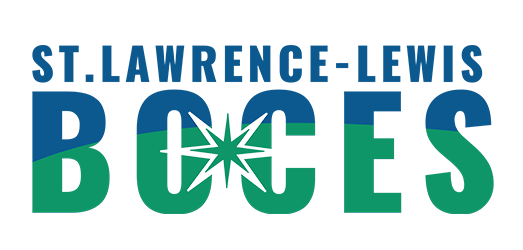- Phone Support
- IT STAFF LOGIN
Home → User Directions → Email / Outlook and Software → Google Password Redirect
3. Google Password Redirect
Please know that because your account is synced with Active Directory you cannot change your password from Google.
To change your password please follow these instructions below:
- Using a Windows computer/laptop open Internet Explorer (blue "e" with gold ring)
**Cannot use Chrome, Edge (white e), Firefox, or Safari, this will error out and not work** - Go the BOCES Homepage (https://www.sllboces.org)
- Click "E-Mail" in the top right corner of the page
- Enter your BOCES Email credentials (please use your full email address not "canton\username") and enter your current password
- It will prompt you to change your password, please know your password must contain the following:
- At least 8 characters
- Upper / lower case letters
- Cannot contain your first or last name
- Cannot be the same as one of your previous 4 passwords
Once you have changed your password in Outlook your BOCES Google account and School Tool password will sync and also be changed/updated to your new password.
If you still cannot change your password, or have any questions please contact our helpdesk at helpdesk@sllboces.org or 315-386-4504 ext 10101
This page was: Helpful |
Not Helpful