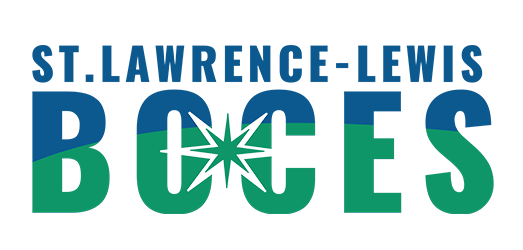- Phone Support
- IT STAFF LOGIN
Home → User Directions → Email / Outlook and Software → Changing Email Password
2. Changing Email Password
How to change your SLLBOCES Passwords
Many SLLBOCES systems use the same password as your exchange email account. So changing this will also cover your SLLBOCES 365 account, SLLBOCES Google App account, SLLBOCES website login password, and the SLLBOCES School tool teacher login. Please keep in mind if you have a computer or laptops that is in the main ESC building or the tech centers then this will also update your computer login password also.
If you do not use all these systems that is fine it is the same process if you use all or none of these additional ones. This process does not affect WincapWeb or WincapProgram login passwords.
There are 2 methods to changing SLLBOCES password the most common is
Login to your email account and then in the upper right of the screen click the gear next to your name and choose change password from the drop down list.
Fill in the form there with your existing password and then enter a new unique password in the next two boxes.
There is an 8 character minimum made up of uppercase letters, lowercase letters, number and a special character like a #,$ or * etc and it may not contain your first or last name.
OR
Method 2 ** If you have a computer or laptop that is in the main ESC building or the tech centers then you can press the Ctrl and Alt and Del keys all at the same time and choose the Change password option on that screen and a form will appear. Please use the same 8 character requirements as above.
If you have any problems with resetting your password or have forgotten it, please contact the SLLBOCES Helpdesk x10101 or the full number at 386-4504 x 10101.
This page was: Helpful |
Not Helpful